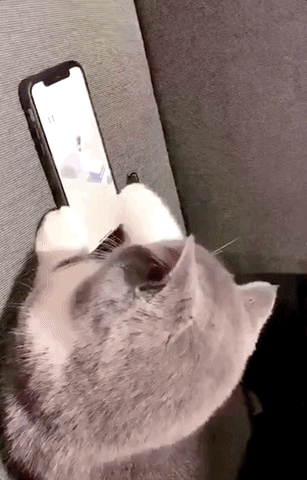
Many people may be confused and don’t know how can they check their iOS versions, models, IMEI, warranty, etc. It’s very important to know this information especially when it comes to safeguarding your iOS devices.
To check your iOS device, follow the following steps:
1. Go to “Settings”
2. Select “General”
3. Select “About”
2. Select “General”
3. Select “About”
Following these steps will lead you to the information you needed like the Version, Model, IMEI, Serial Number, and other information of your iOS device.
If you are having issues in finding the model of your iOS devices, don’t forget to follow the steps provided above and search for the iOS model online.
Check the back cases of iPhones where the Model marked as “AXXXX” is placed. Below is the list for the iPhone versions.
iPhone – A1203
iPhone 3G – A1324, A1241
iPhone 3GS – A1325, A1303
iPhone 4 – A1349, A1332
iPhone 4s – A1431, A1387
iPhone 5 – A1428, A1429, A1442
iPhone 5c – A1456, A1507, A1516, A1529, A1532
iPhone 5s – A1453, A1457, A1518, A1528, A1530, A1533
iPhone SE – A1723, A1662, A1724
iPhone 6 Plus – A1522, A1524, A1593
iPhone 6 – A1549, A1586, A1589
iPhone 6s Plus – A1634, A1687, A1699
iPhone 6s – A1633, A1688, A1700
iPhone 7 Plus – A1661, A1784, A1785 (For Japan)
iPhone 7 – A1660, A1778, A1779 (For Japan)
iPhone 8 Plus – A1864, A1897, A1898 (Japan)
iPhone 8 – A1863, A1905, A1906 (Japan)
iPhone 8 Plus – A1864, A1897, A1898 (Japan)
iPhone 8 – A1863, A1905, A1906 (Japan)
The iPhone devices’ full specifications can be found here.
Check for the Serial Number of the device to check the warranty on Apple devices. One solution would be the steps we described above, but if you have issues, here’s another way to check them out:
- On the surface of your iOS product
- If you have synced your device with iTunes then maybe you can find there
- The original packaging of your device has a barcode, look for it
- The original receipt or invoice of your purchase
For other iOS devices, find your Serial Number by checking out here.
After you find the Serial Number, you can check the warranty details of your iOS device on this link.
After you fill out the necessary details, the page will be redirected to the summary page for your iOS device which contains the warranty information and the expiration.
For those who don’t know, International Mobile Equipment Identity or IMEI, is used by Global System for Mobile communication (GSM) to identify devices. Knowing your IMEI will be vital as it can be used to block or blacklist your lost phone so other people to use the device’s network. IMEI can be checked by following the steps mentioned above.
